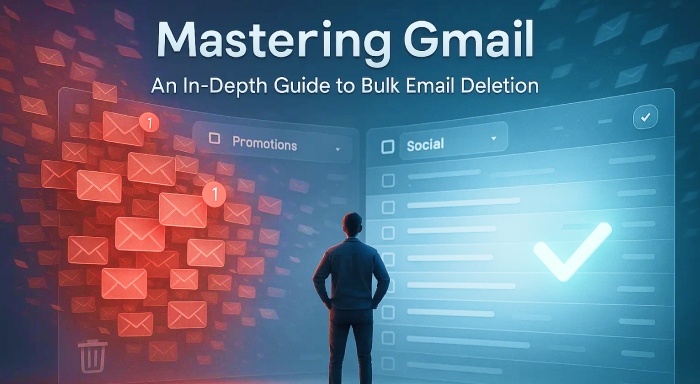
In today’s fast-paced digital world, it’s easy for your Gmail inbox to become overwhelmed with unread newsletters, outdated conversations, and promotional spam. Fortunately, Gmail offers a range of built-in tools to help you delete bulk emails efficiently, making inbox management easier than ever.
Whether you're aiming to improve productivity or simply want a cleaner workspace, this guide will walk you through multiple methods for bulk email deletion in Gmail.
1. Deleting Emails by Category
Gmail automatically classifies emails into tabs like Primary, Social, and Promotions, making it simple to target bulk deletions within a specific type of content.
Steps:
- Navigate to the tab you want to clean (e.g., Promotions).
- Click the checkbox in the top-left corner to select all emails on the current page.
- A message will appear: “All 50 conversations on this page are selected.” Click “Select all conversations in [Category]” to choose everything in that tab.
- Click the Trash icon to delete.
This is an efficient way to eliminate clutter from mass-marketing or social update emails.
2. Using Labels to Delete Specific Emails
Gmail’s labels function like folders, allowing you to group related emails. Deleting emails under a specific label is simple:
Steps:
- Click on the desired label from the left sidebar.
- Use the checkbox to select all visible emails.
- If prompted, click “Select all conversations in [Label].”
- Click the Trash icon to delete.
This is especially helpful for clearing out project-related or client-specific messages grouped under a label.
3. Deleting Emails by Sender
Need to clean your inbox of emails from a specific contact or service? Gmail’s search bar makes it easy.
Steps:
- Type from:sender@example.com into the Gmail search bar and hit Enter.
- Select all emails using the checkbox.
- Click “Select all conversations that match this search.”
- Hit the Trash icon.
This method is great for clearing out emails from senders you no longer need correspondence from.
4. Deleting Emails by Read or Unread Status
To organize emails based on whether they've been opened:
- Unread Emails:
- Search for is:unread, select all, and delete.
- Read Emails:
- Search for is:read, then proceed to select and delete.
This helps streamline your inbox by removing old read messages or bulk clearing unread spam.
5. Deleting Emails by Age
Gmail lets you filter emails based on age using special search operators:
- Use older_than:1y for emails older than a year.
- Use older_than:6m for those older than six months.
Once the results appear, select all and delete. This is ideal for clearing out stale or obsolete conversations.
6. Emptying the Trash Folder
Deleted emails stay in Gmail’s Trash folder for 30 days before being permanently removed. To clear space immediately:
Steps:
- Go to the Trash folder from the left-hand menu.
- Click “Empty Trash now.”
- Confirm the action.
Regularly emptying the Trash ensures you're not wasting storage on unnecessary data.
7. Using Third-Party Tools for Bulk Deletion
For more advanced email cleanup, tools like Clean Email, InboxPurge, or Mailstrom can help. These apps typically offer:
- One-click bulk deletion.
- Automatic organization and filtering.
- Newsletter unsubscribing features.
They’re especially helpful if you're managing a large volume of messages or multiple accounts.
Conclusion
Maintaining a clean Gmail inbox is crucial for effective communication and better productivity. By utilizing Gmail’s built-in features—or third-party tools when necessary—you can easily manage and delete bulk emails, keeping your inbox organized and stress-free.